What To Do If Your Laptop Headphone Jack Is Not Working (Full Fix Guide)
A laptop headphone jack suddenly not working can be extremely frustrating — especially when you need clear audio for work, gaming, or online classes. The good news? You can fix most headphone-jack problems yourself without spending money on repairs.
In this guide, we’ll explain why your laptop headphone jack stops working and the exact steps to fix it on Windows 10/11.
Common Causes of Headphone Jack Not Working
Before you try advanced solutions, understand the most common reasons:
✔ Dust or debris inside the jack
Small dust particles block the connection.
✔ Broken or bent headphone plug
The problem may be in the earphones, not the laptop.
✔ Audio driver issues
Outdated or corrupted sound drivers can mute sound output.
✔ Incorrect output device selected
Windows may be sending sound to speakers, Bluetooth, or HDMI — not your headphones.
✔ Hardware damage
A physically damaged 3.5mm jack needs professional repair.
How to Fix Laptop Headphone Jack Not Working
1. Clean the Headphone Jack
Use these methods:
-
Blow gently into the jack
-
Use a soft brush/earbud
-
Use compressed air (best option)
Why it works:
Dust blocks the metal contact points, stopping audio.
2. Check Your Headphones on Another Device
Plug them into:
-
Mobile phone
-
Tablet
-
Another laptop
If they don’t work there either → the headphones are faulty, not your laptop.
3. Select the Correct Output Device
Windows often switches sound output automatically.
Steps (Windows 10/11):
-
Click the sound icon (bottom right).
-
Click the arrow ( > ) next to volume slider.
-
Select Headphones (Realtek / High Definition Audio).
Tip: Disable Bluetooth if it's redirecting audio.
4. Restart Windows Audio Services
-
Press Windows + R
-
Type:
services.msc -
Restart these three services:
-
Windows Audio
-
Windows Audio Endpoint Builder
-
Remote Procedure Call (RPC)
-
This refreshes the audio engine.
5. Update or Reinstall Audio Drivers
To Update:
-
Press Windows + X → Device Manager
-
Expand Sound, video and game controllers
-
Right-click Realtek / Intel / High Definition Audio
-
Click Update driver
To Reinstall:
-
Uninstall the driver
-
Restart the laptop → Windows installs a fresh driver automatically
6. Disable Audio Enhancements
Sometimes enhancements block headphone output.
-
Open Control Panel
-
Select Sound
-
Select Headphones → Properties
-
Go to Enhancements
-
Tick Disable all enhancements
7. Run the Windows Audio Troubleshooter
-
Go to Settings → System → Sound
-
Scroll down → Troubleshoot
-
Follow on-screen instructions
Windows will detect and fix audio issues automatically.
8. Check Jack for Loose Connections (Hardware Issue)
If:
-
Headphones fit loosely
-
Sound cuts in/out
-
No detection even after all fixes
Then the jack might be physically broken.
You’ll need:
-
A local laptop repair shop
-
Motherboard-level fix (if solder point is damaged)
Average repair cost in India: ₹300 – ₹800.
When You Should Visit a Repair Shop
Seek professional help when:
-
The headphone pin wobbles inside the port
-
You see physical damage
-
No sound after reinstalling drivers and cleaning jack
-
The laptop fell recently
If your laptop is under warranty, get a free replacement.
How to Prevent Headphone Jack Problems
✔ Always unplug headphones from the connector gently
✔ Avoid using cheap or loose 3.5mm cables
✔ Keep your laptop in a dust-free environment
✔ Use Bluetooth headphones when possible
Conclusion
A non-working laptop headphone jack is usually easy to fix at home. Start with simple checks like cleaning the port, selecting the right audio device, and updating drivers.
If none of these work, the issue is hardware-related and needs a technician.
By following this step-by-step guide, you can fix most problems and get your audio back instantly.

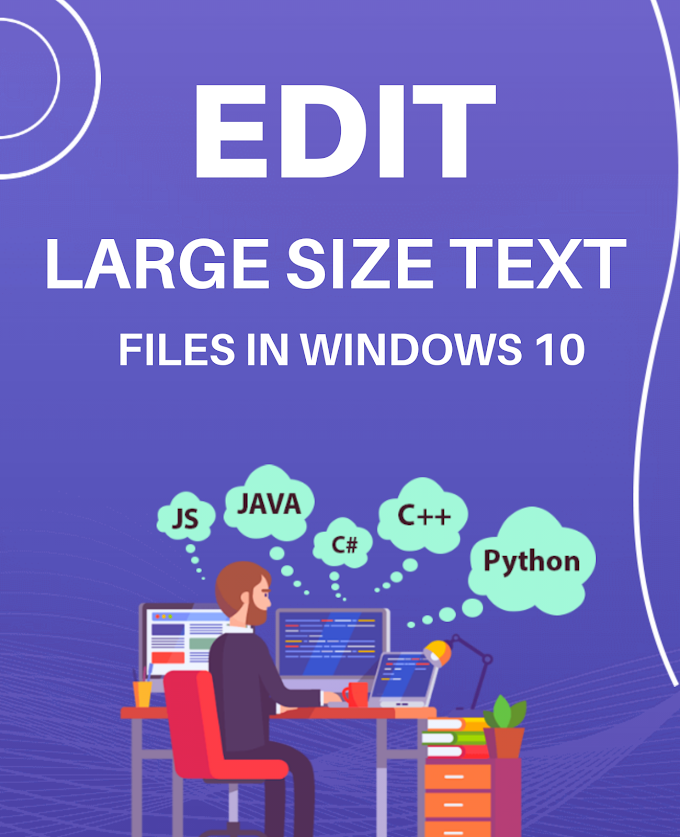

.png)

