Is Your Computer Slowing Down? 7 Proven Tips to Boost Its Speed
It’s a frustratingly common story: the lightning-fast computer you bought a year or two ago now takes forever to boot up, struggles to open programs, and generally feels sluggish. Over time, all computers, whether desktops or laptops, tend to slow down. This happens as files accumulate, software becomes more demanding, and components start to show their age. The good news is that you don’t have to immediately shop for a replacement. With a little maintenance, you can often restore your computer’s performance and make it feel new again. Here are seven effective tips to speed up your slow computer.
1. Uninstall Unnecessary Software
Many computers come with pre-installed programs from the manufacturer, often called “bloatware,” that you may never use. Over time, you also likely install applications for specific tasks that are no longer needed. These programs consume valuable disk space and can run background processes that use up your computer’s memory (RAM) and processing power (CPU).
Take a few minutes to go through your list of installed applications. If you find something you haven’t used in months or don’t recognize, uninstall it. On Windows, you can do this by going to Settings > Apps > Apps & features. On a Mac, you can simply drag the application from the Applications folder to the Trash.
2. Manage Your Startup Programs
Does your computer take a long time to become usable after you turn it on? This is often because too many programs are set to launch automatically at startup. While it’s convenient for some essential apps like antivirus software, having dozens of programs trying to load at once will cripple your boot speed.
You can manage these startup items easily. On Windows, open the Task Manager (by pressing Ctrl + Shift + Esc) and click on the Startup tab. From there, you can disable any non-essential programs. On a Mac, go to System Settings > General > Login Items to remove unnecessary applications from the list.
3. Free Up Disk Space
Your computer’s operating system needs free space on its primary storage drive (usually the C: drive on Windows) to function efficiently. When a drive becomes close to full, the system has less room for temporary files and virtual memory, which can cause a significant slowdown.
Start by emptying your Recycle Bin or Trash. Then, look for large files you no longer need, such as old videos or downloaded installers. Both Windows and macOS have built-in tools to help with this. Windows has Disk Cleanup and Storage Sense, which can identify and remove temporary files and other junk. On a Mac, you can find similar options under Apple Menu > About This Mac > Storage > Manage.
4. Scan for Viruses and Malware
Malicious software is a common cause of a slow computer. Viruses, spyware, and adware can run hidden processes in the background that steal system resources, track your activity, and compromise your security. Even if you are careful online, it's wise to perform regular scans.
Ensure you have a reputable antivirus program installed and that it is kept up to date. Run a full system scan to detect and remove any threats. Many quality free and paid options are available that provide robust protection without slowing your system down further.
5. Keep Your Operating System and Drivers Updated
Software updates don't just introduce new features; they also contain critical security patches and performance improvements. Running an outdated version of your operating system or key software can leave your computer vulnerable and inefficient.
Make sure automatic updates are enabled for your operating system (Windows or macOS). Additionally, check for updates for your web browser, security software, and other frequently used programs. Keeping your system's drivers, especially for your graphics card, up to date can also provide a noticeable performance boost, particularly for gaming and video editing.
6. Consider a Hardware Upgrade
If you've tried all the software tweaks and your computer is still slow, it might be time for a hardware upgrade. Two of the most impactful upgrades for performance are switching to a Solid-State Drive (SSD) and adding more RAM.
Solid-State Drive (SSD): If your computer still uses a traditional Hard Disk Drive (HDD), upgrading to an SSD is the single biggest performance boost you can make. SSDs are exponentially faster than HDDs, which means your computer will boot up in seconds, programs will launch instantly, and the entire system will feel more responsive.
More RAM: RAM (Random Access Memory) is your computer’s short-term memory. If you often have many programs, browser tabs, or large files open at once, you might be running out of RAM. When this happens, your computer has to use the much slower storage drive as "virtual" memory, causing slowdowns. Upgrading from 8 GB to 16 GB of RAM, for example, can make a huge difference in multitasking performance.
7. Clean Out the Dust
This final tip is a physical one. Over time, dust and debris can accumulate inside your computer's case, clogging fans and blocking vents. This traps heat, causing components like the CPU and GPU to get too hot. To prevent damage, modern processors will automatically slow themselves down—a process called thermal throttling—when they overheat.
Periodically, and carefully, clean the dust out of your machine. For a desktop, you can open the side panel and use a can of compressed air to blow out the dust from fans and heatsinks. For a laptop, you can blow air into the ventilation ports to help clear them out. A clean computer is a cool computer, and a cool computer is a fast computer.

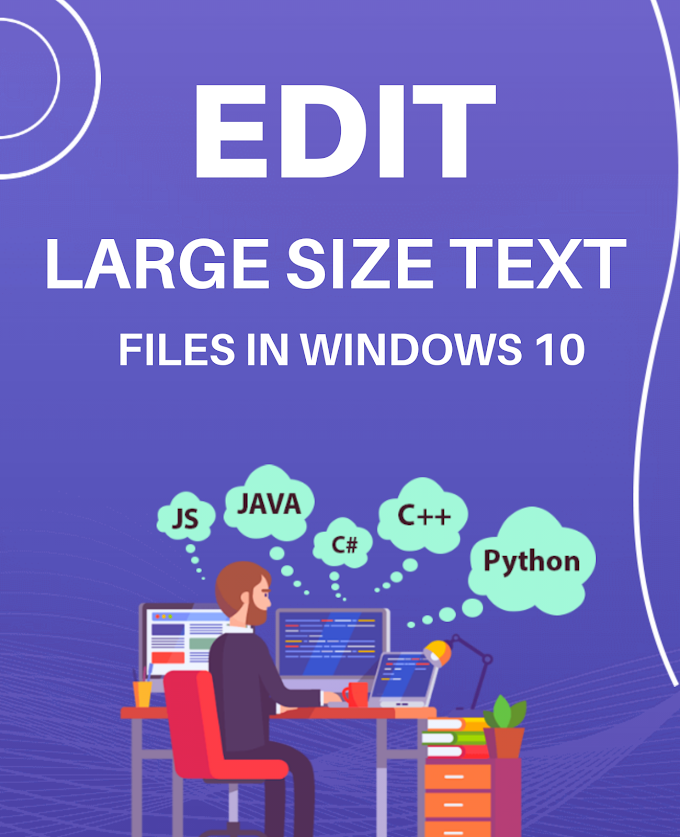

.png)

