Why Is My C Drive Full? 8 Easy Ways to Clean It and Boost Performance
It’s a frustrating moment for any PC user: a "Low Disk Space" warning flashes on your screen, and you realize your C drive is almost full. A full C drive not only prevents you from saving new files but can also significantly slow down your computer's performance. The good news is that you can reclaim a surprising amount of storage without deleting your important files.
Your C drive often fills up with hidden files created by Windows and other programs. These can include temporary files, old Windows update files, unnecessary programs, and files you thought you deleted but are still lingering in the Recycle Bin. By regularly cleaning out these items, you can free up gigabytes of space and keep your system running smoothly.
Here are eight effective methods to clean your C drive.
1. Use the Windows Disk Cleanup Tool
Windows has a powerful built-in utility called Disk Cleanup designed to free up space on your hard drive.
Open the Windows search bar, type
disk cleanup, and select the app.The tool will calculate how much space you can free up. For a deeper clean, click Clean up system files. This will scan for old Windows update files and other system junk.
Check the boxes next to the file types you want to delete, such as "Temporary Internet Files," "Recycle Bin," and "Windows Update Cleanup".
2. Run Storage Sense
Storage Sense is a modern feature in Windows that automates the cleanup process.
Toggle on Storage Sense to let Windows automatically free up space by deleting temporary files and emptying the Recycle Bin.
You can also click on Cleanup recommendations to see a categorized list of files you can remove, including temporary files and large or unused files.
3. Manually Delete Temporary Files
Windows stores temporary files in two main folders. Deleting their contents can free up a significant amount of space.
Press the Windows key + R to open the Run dialog box.
Type
tempand press Enter. A folder will open containing temporary files.Select all files (Ctrl + A) and permanently delete them (Shift + Delete). Skip any files that can't be deleted, as they may be in use.
Open the Run dialog again, type
%temp%, and press Enter.Repeat the process of selecting and deleting all files in this second temporary folder.
4. Empty the Recycle Bin
Files you delete are moved to the Recycle Bin, where they continue to take up space until you empty it.
Right-click the Recycle Bin icon on your desktop.
Confirm the deletion to permanently remove the files.
5. Uninstall Unnecessary Programs
Over time, you may accumulate applications you no longer need. These can consume a large amount of disk space.
6. Disable Hibernation
The hibernation feature saves the state of your PC in a large file called hiberfil.sys. Disabling it can free up several gigabytes of space, though you will lose the ability to hibernate your computer.
7. Reduce the Size of the Recycle Bin
You can limit the amount of disk space the Recycle Bin can use, which prevents it from holding onto too many large deleted files.
8. Clean Up Old Windows Versions
If you recently upgraded Windows, your previous version may be stored in a folder called Windows.old. The Disk Cleanup tool can remove this, but be aware that doing so will prevent you from reverting to the older version.

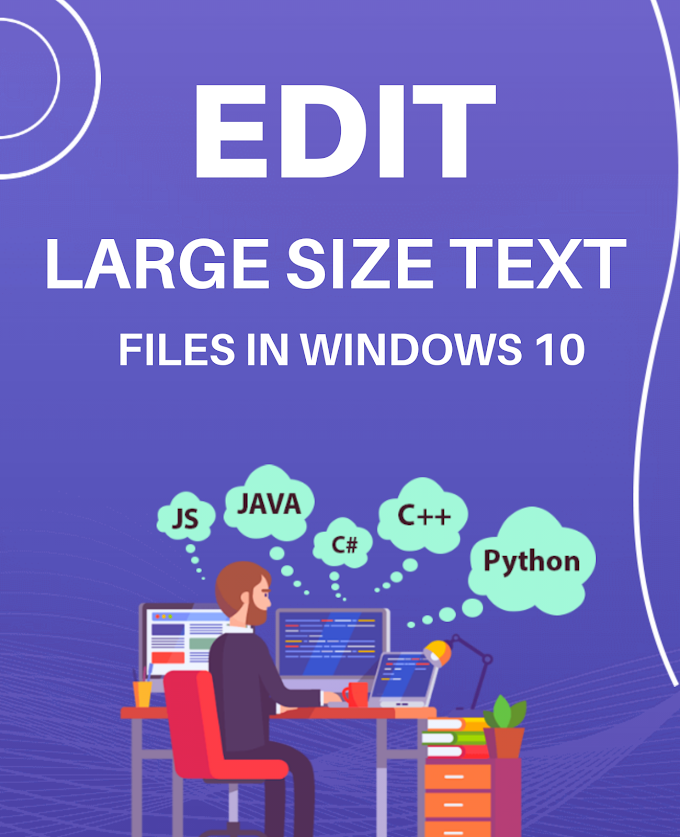

.png)

