 |
| Image by Thorsten Frenzel from Pixabay |
Laptops have become an integral part of our lives, serving various purposes from work to entertainment. While they offer convenience, the built-in speakers often leave much to be desired regarding sound quality. However, fear not! There are several tricks and techniques to enhance your laptop speaker sound without investing in expensive external speakers. Let’s explore how you can unlock the full potential of your laptop’s audio system.
1. Update Audio Drivers:
One of the first steps in optimizing your laptop’s sound quality is to ensure your audio drivers are up-to-date. Outdated drivers can cause various issues, including poor sound quality. Visit your laptop manufacturer's website or use Windows Update to find and install the latest audio drivers.
2. Adjust Sound Settings:
Windows provides a range of sound settings that can significantly impact your listening experience. Right-click on the sound icon in the taskbar, select 'Open Sound settings,' and explore the options. Experiment with the sound enhancements and spatial sound settings to find the configuration that suits your preferences and the type of content you are listening to.
3. Use Audio Enhancement Software:
There are numerous third-party audio enhancement software options available that can dramatically improve your laptop speaker sound. These programs offer features like equalizers, surround sound simulations, and bass boosters, allowing you to customize the audio output according to your liking. Popular software like Boom 3D, Equalizer APO, and DFX Audio Enhancer can significantly enhance your audio experience.
4. External Speakers and Headphones:
If you want a significant boost in audio quality, investing in good external speakers or headphones is a viable option. Bluetooth speakers or wired headphones with a 3.5mm jack can deliver superior sound quality compared to built-in laptop speakers. Wireless Bluetooth speakers are portable and offer excellent sound quality for their size.
5. Position Your Laptop:
The position of your laptop can affect the sound quality. Placing your laptop on a hard surface, such as a desk, can help reflect sound waves, improving the overall audio experience. Avoid using your laptop on soft surfaces like beds or couches, as they absorb sound and reduce its impact.
6. Use Soundproofing Techniques:
If you're looking for a quick DIY solution to enhance sound quality, consider soundproofing your surroundings. Simple techniques like placing your laptop on a rubber mat or using foam pads underneath it can reduce vibrations and improve sound clarity.
7. Explore Audio Settings in Media Apps:
Many media applications, such as music players and streaming services, have their own audio settings. Explore these settings to find options for enhancing sound quality. Look for options like high-definition audio, sound normalization, or equalizer presets that can significantly improve your listening experience.
8. Optimize Windows Sound Settings:
Windows 10 and 11 come with a variety of sound settings that can be tweaked for better audio quality. Navigate to 'Settings -> System -> Sound' and explore the advanced sound options. Here, you can customize app volumes, choose the default output device, and enable or disable enhancements for specific devices.
By following these tips, you can substantially enhance the sound quality of your laptop speakers without breaking the bank. Remember that different laptops might respond differently to these methods, so feel free to experiment and find the combination that works best for your specific device and listening preferences. Enjoy your improved audio experience!
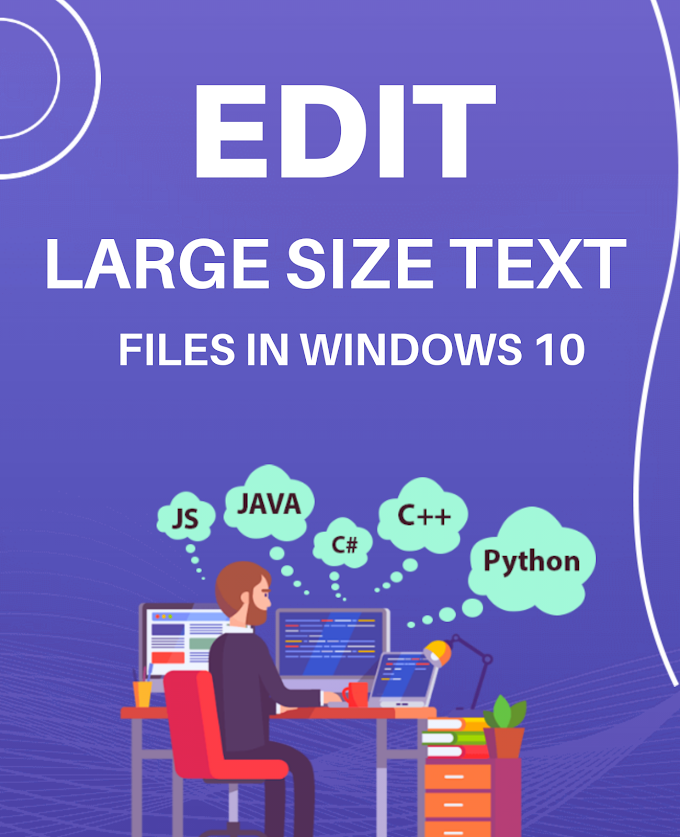

.png)

