In today's digital age, laptops have become indispensable tools for work, entertainment, and communication. However, as laptops become more powerful and compact, the issue of overheating becomes increasingly common. Excessive heat can not only hinder your laptop's performance but also pose a risk to its longevity. Fortunately, there are various effective strategies to keep your laptop cool and prevent overheating. In this article, we'll explore these strategies to ensure your laptop runs smoothly and efficiently.
Cleanliness Is Key
Laptops, like any other electronic device, accumulate dust and debris over time. These particles can clog cooling fans and air vents, hindering airflow and causing your laptop to heat up. Regularly cleaning your laptop is the first step in preventing overheating. To do this:
Power off your laptop and unplug it.
Use compressed air to blow out dust from the keyboard, ports, and cooling vents.
Clean the screen and exterior with a microfiber cloth.
For a more thorough clean, open the laptop's casing and carefully clean the internal components.
Elevate Your Laptop
Many laptop users overlook the importance of proper ventilation. Placing your laptop on a flat, hard surface can obstruct airflow, leading to overheating. Instead, invest in a laptop cooling pad with built-in fans to promote better air circulation. Alternatively, you can use household items like a book or a couple of coasters to raise your laptop slightly.
Optimize Power Settings
Adjusting your laptop's power settings can make a significant difference in its temperature. Windows and macOS offer power-saving modes that can help reduce heat generation. Lowering screen brightness and reducing the CPU's maximum processing power when not needed can also help keep your laptop cool.
Monitor Running Applications
Overheating often occurs when your laptop is running resource-intensive applications. Monitoring your system's task manager can help you identify which applications are using excessive CPU or RAM. You can then either close these applications or consider alternatives that are less demanding on your laptop's resources.
Invest in Cooling Solutions
If you use your laptop for tasks that require heavy processing or gaming, consider investing in additional cooling solutions. External laptop coolers come in various forms, from cooling pads with fans to laptop stands with built-in cooling systems. These can significantly improve your laptop's cooling performance during intense usage.
Repasting the Thermal Paste
Over time, the thermal paste that connects your CPU and GPU to the heatsinks may degrade, causing poor heat transfer. If you're comfortable with laptop disassembly, applying new thermal paste can be a cost-effective way to improve cooling efficiency. However, this should only be done if you have experience or are willing to seek professional help.
Keep a Controlled Environment
The ambient temperature of your surroundings can also impact your laptop's temperature. Avoid using your laptop on soft surfaces like beds or couches, as they can trap heat. Ideally, use your laptop in a well-ventilated and air-conditioned room to maintain a cooler environment.
Limit Background Processes
Background processes, such as automatic updates and scheduled tasks, can contribute to increased heat generation. Adjust your settings to control when these tasks occur, allowing your laptop to focus on the task at hand without unnecessary background processes.
Conclusion
Preventing laptop overheating is crucial to ensuring its longevity and performance. By implementing these strategies, you can keep your laptop running cool and efficiently, whether you're using it for work, gaming, or entertainment. Remember that a well-maintained laptop not only runs smoother but also has a longer lifespan, ultimately saving you time and money in the long run.

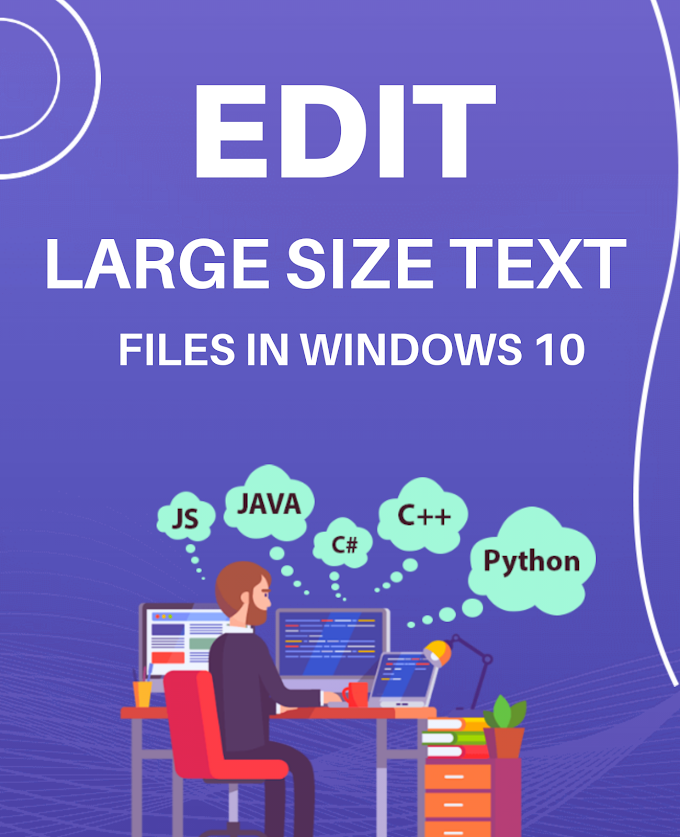

.png)

