Windows 10 undoubtedly one of the most popular operating systems today offers a range of features that enhance productivity and functionality. However some users may encounter performance issues including slow speed. This article aims to delve into the reasons behind Windows 10's slow speed and provide practical solutions to optimize its performance.
1. Insufficient System Resources:
One of the primary reasons for a slow Windows 10 experience is insufficient system resources. To tackle this hurdle users should consider upgrading their hardware components such as RAM or hard drive to match the demands of the operating system.
2. Large Amounts of Startup Programs:
Another common factor contributing to slow speed in Windows 10 is a high number of startup programs. These programs consume valuable system resources resulting in slower overall performance. To address this users can manually disable unnecessary startup programs or use built-in tools like the Task Manager or Microsoft's Sysinternals Autoruns to manage startup items efficiently.
3. Outdated Drivers:
Outdated or incompatible drivers can hinder the performance of Windows 10. To ensure peak performance users should regularly update their drivers by visiting the manufacturer's website or using third-party software. Windows 10 often provides automatic driver updates but manual checks are recommended for thorough optimization.
4. Malware and Viruses:
Infected systems can experience significant slowdowns even in Windows 10. Regularly scanning for malware and viruses using reputable antivirus software is essential. Users should also practice safe browsing habits and avoid downloading suspicious files to minimize the risk of infection.
5. Fragmented Hard Drive:
Over time the hard drive becomes fragmented leading to slower data access and reduced overall performance. Windows 10 features a built-in utility called Disk Defragmenter which reorganizes files and optimizes disk space for more efficient performance.
6. Power Settings:
Windows 10 provides different power plans that prioritize energy conservation over performance. Adjusting the power plan settings to "High Performance" can significantly enhance the speed and responsiveness of the system albeit at the expense of increased power consumption.
7. Visual Effects:
Windows 10 offers several visually appealing features such as animations live wallpapers and other effects. However these features can consume system resources and impact overall performance. Users can customize the visual effects settings by accessing the "Performance Options" menu from the "Advanced System Settings" and disabling unnecessary visual effects.
8. Disk Cleanup:
Over time temporary and unnecessary files accumulate on the system taking up precious disk space and impacting performance. Windows 10 provides a built-in tool called Disk Cleanup which allows users to remove temporary files system cache and other unnecessary data to reclaim disk space and improve performance.
Conclusion:
Windows 10 is a powerful and versatile operating system but slow speed can hinder productivity and user experience. By addressing common culprits such as insufficient resources startup programs outdated drivers malware fragmented hard drives power settings visual effects and disk clutter users can optimize their Windows 10 performance and unlock its full potential. Implementing these solutions will not only enhance speed and responsiveness but also ensure a smoother and more enjoyable computing experience.

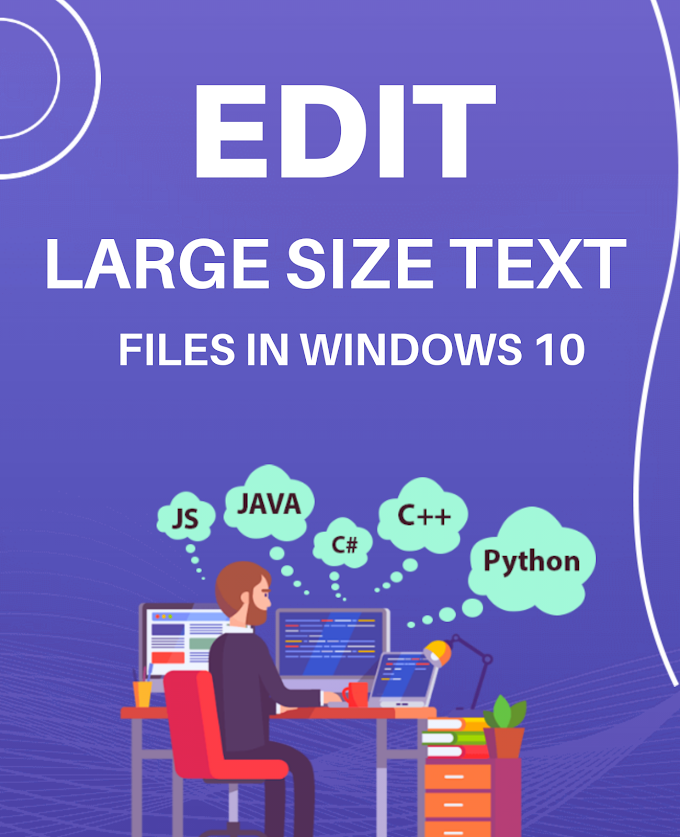

.png)

